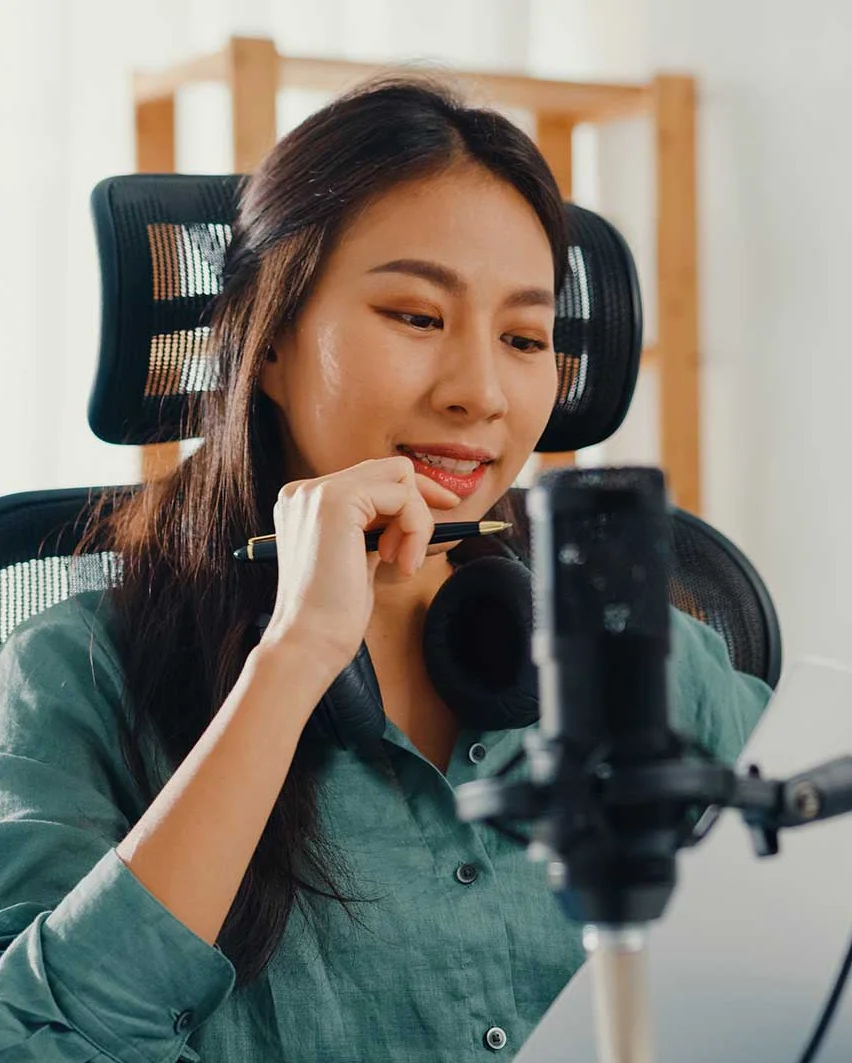Quick Start Guide: Website Section / Builder
This guide will walk you through the essential steps to set up, customize, and manage your website using the CastHost Dashboard's Website Section / Builder.
Step 1: Access the Website Section
- Log in to the CastHost Dashboard.
- Navigate to Website > Site Settings in the left navigation menu.
Step 2: Configure General Website Settings
- In the Site Settings tab, complete the following fields:
- Site Logo: Upload your station's logo (recommended aspect ratio: 4:1).
- Default Cover Image: Add a default image for sections without specific customizations (recommended aspect ratio: 4:1).
- Google Analytics Client ID: Enter your Google Analytics ID to enable visitor tracking.
- Click Save Changes to apply your configurations.
Step 3: Set Up Pages with the Page Builder
- Navigate to Website > Page Builder.
- Click Add New Page to create a new custom page.
- Fill out the following fields:
- Header Title: Enter the title of your page (e.g., "About Us" or "Schedule").
- Cover Logo: Upload a banner image for this page (optional).
- Page Content: Use the rich text editor to add text, images, and other content. You can:
- Add headers and subheaders.
- Format text (e.g., bold, italic).
- Embed links and media.
- When finished, choose:
- Save as Draft: To save the page for later editing.
- Publish: To make the page live immediately.
Step 4: Edit or Manage Existing Pages
- Go to the Custom Pages Overview in the Page Builder.
- Use the following options for each listed page:
- View: Preview how the page looks live.
- Detail: Edit the page content and settings.
- Delete: Remove the page permanently.
Step 5: Embed Widgets into Your Pages
- While creating or editing a page, scroll to the Copy Widgets Code section at the bottom.
- Select the desired widget (e.g., Stream Status Summary, Recent Tracks, or Chat Box).
- Click to copy the widget's HTML/JavaScript code.
- Paste the code into the Page Content editor to add the widget to your page.
Step 6: Manage Store Products (Optional)
- Navigate to Website > Products to add or edit items in your store.
- Click Add New Product and fill in the following details:
- Product Type: Choose Physical or Digital.
- Title: Name your product.
- Price: Set the price.
- Images: Upload at least one image (recommended resolution: 500x700).
- Description: Provide a short and long description of the product.
- Click Save to list the product.
Step 7: Manage Customer Orders
- Go to Website > Orders to view all customer purchases.
- Use the filters at the top to search orders by date, status, or customer name.
- Click View next to an order to see its details and update the status (e.g., Pending, Completed).
Practical Applications
- Add an About Page: Create a custom page to share your station’s mission and team details.
- Embed a Stream Player: Use the Custom Web Player Widget to allow visitors to tune in directly from your site.
- Feature a Schedule: Add a page to display your broadcasting schedule with details about upcoming shows and DJs.
- Launch a Store: List merchandise or digital products (e.g., audio downloads) to monetize your station.
You’re All Set!
Your website is now live and ready to showcase your station to listeners. For further customization or troubleshooting, refer to the detailed manual or contact Support.