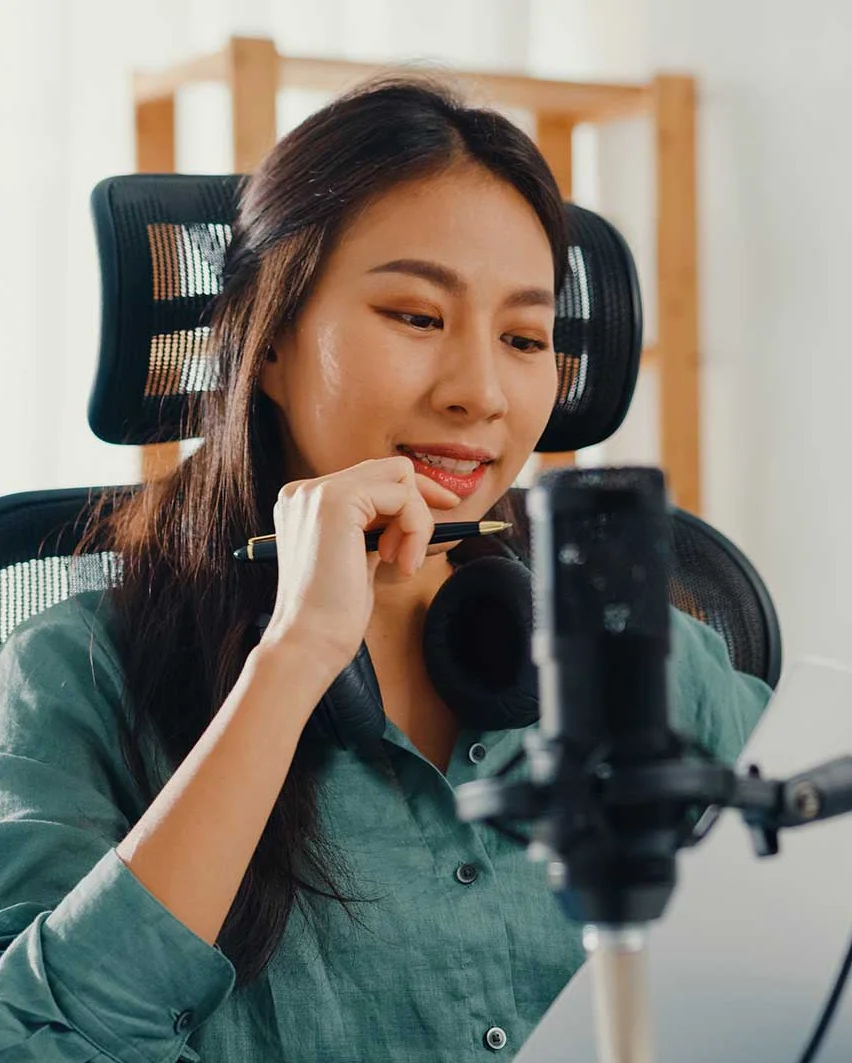Quick Start Guide: Connecting with Encoder Software
This guide will help you connect your station to the CastHost Dashboard using encoder software like Mixxx, BUTT, or Sam Broadcaster. Follow these steps to start streaming live with ease.
Step 1: Log in to the Dashboard
- Open your browser and log in to the CastHost Dashboard.
- Navigate to: Dashboard > Station Details.
Step 2: Retrieve Encoder Information
In the Station Details section, locate the Encoder Info panel. Copy the following details:
- Protocol: Choose between Icecast or Shoutcast (depending on your encoder).
- Server Hostname: The URL for your broadcasting server (e.g., nap.casthost.net OR cad.casthost.net).
- Port: The port number assigned to your stream.
- Password: The source password for authentication.
Step 3: Configure Your Encoder Software
- Open your encoder software (e.g., Mixxx, BUTT, or Sam Broadcaster).
- Go to the Broadcast Settings or Server Configuration section.
- Enter the following details:
- Server Type: Select Icecast or Shoutcast, depending on your protocol.
- Hostname: Paste the Server Hostname from the dashboard.
- Port: Enter the port number provided.
- Password: Input the source password.
- Mount Point (Icecast only): Use /stream or the mountpoint listed in the dashboard.
Step 4: Set Audio and Streaming Parameters
- Bitrate:
- Set an appropriate bitrate (e.g., 128 kbps for high quality).
- Ensure the bitrate matches your server’s capabilities.
- Sample Rate:
- Use 44.1 kHz for compatibility with most devices.
- Codec:
- Choose MP3 or AAC, based on your station's settings.
- Metadata (Optional):
- Enter your stream title and description for listeners.
Step 5: Test the Connection
- Start your encoder software.
- Look for the Connect or Start Streaming button and click it.
- Check the connection status:
- Successful connection: The encoder displays "Connected" or "Streaming."
- If the connection fails:
- Double-check the hostname, port, and password.
- Ensure your firewall or network allows outgoing connections on the configured port.
Step 6: Monitor the Stream
- Return to Dashboard > Station Information in CastHost.
- Confirm:
- The Now Playing section updates with your broadcast details.
- Use Listener Statistics to verify active connections.
Step 7: Disconnect When Done
- When finished streaming, return to your encoder software.
- Click Disconnect or Stop Streaming to end the broadcast.
Additional Tips
- Test Before Going Live:
- Set up a private mountpoint or stream to test your connection and audio levels before broadcasting.
- Audio Quality:
- Use a high-quality microphone and proper mixing levels for clear audio.
- Metadata Updates:
- Ensure your encoder sends real-time metadata (e.g., track titles) for a better listener experience.
Common Encoder Software Configurations
- Mixxx:
- Go to Preferences > Live Broadcasting.
- Enter your server and stream details.
- BUTT (Broadcast Using This Tool):
- Open BUTT and navigate to Settings > Server.
- Add a new server with your hostname, port, and password.
- Sam Broadcaster:
- In Encoder Settings, add a new encoder and configure the server details.
You’re now ready to stream live using your encoder software! For further assistance, contact Support via the dashboard.