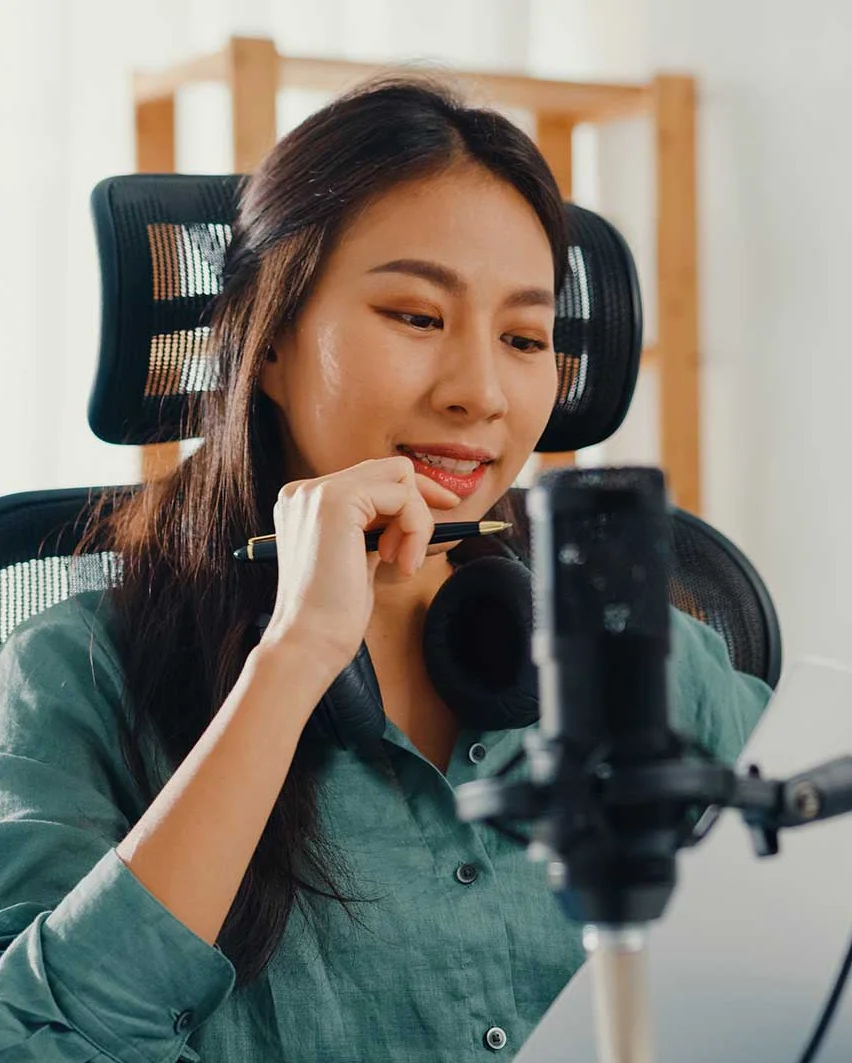Frequently Asked Questions (FAQ)
This section addresses common questions and provides step-by-step solutions for performing key actions in the CastHost Dashboard.
Table of Contents
- How do I create and manage playlists?
- How do I schedule playlists using the Scheduling Tool?
- How do I set up and schedule jingles?
- How do I add and manage DJ accounts?
- How do I analyze listener statistics?
- How do I integrate widgets into my website?
- How do I configure AutoDJ settings?
Q1: How do I create and manage playlists?
A: To create and manage playlists, follow these steps:
- Creating a Playlist:
- Title: Enter the name of the playlist.
- Type: Choose General Rotation (for regular playback) or Scheduled (for specific time slots).
- Playback Order: Select Sequential or Shuffle.
- Weight: Assign a priority level (higher weight means higher priority).
- Start Time: Define the active hours (if applicable).
- Go to the DJ Management > Playlists Tab.
- Click Add Playlist.
- Fill in the required details:
- Click Save Changes to create the playlist.
- Managing a Playlist:
- Locate the playlist in the table and click Manage.
- Edit details like title, type, or weight.
- Add or remove tracks by selecting them from the list.
- Click Save Changes.
- Reordering Tracks:
- Click Tracks Order next to the desired playlist.
- Use the Move Up or Move Down buttons to adjust the order.
- Save changes.
- Deleting a Playlist:
- Click Delete next to the playlist.
- Confirm the deletion to remove it permanently.
Q2: How do I schedule playlists using the Scheduling Tool?
A: Use the Scheduling Tool to automate playlist playback:
- Accessing the Scheduling Tool:
- Navigate to DJ Management > Scheduling Tool Tab.
- Adding a New Schedule:
- Title: Name of the schedule (e.g., "Morning Rotation").
- Playlist: Select the playlist you want to play.
- Click on a blank space in the calendar on the desired day.
- Enter the following details in the Add Schedule modal:
- Click Save Changes.
- Editing or Removing a Schedule:
- Click on the scheduled event in the calendar.
- Update the title, playlist, or playback times, or click Remove Schedule to delete it.
- Save changes.
Q3: How do I set up and schedule jingles?
A: Follow these steps to manage jingles:
- Adding a Jingle:
- Name: Enter the name of the jingle.
- Play After: Specify the number of songs or minutes before the jingle plays.
- Interval: Define how often the jingle will play.
- Playback Style: Choose between Random or Sequential playback.
- Go to DJ Management > Jingles Tab.
- Click Add Jingle and complete the fields:
- Click Add Jingle to save.
- Uploading Jingle Files:
- Click the Upload button in the Jingles Tab.
- Select the jingle files from your computer and upload them to the library.
- Managing Existing Jingles:
- Locate the jingle in the table and click Edit.
- Update playback rules or file associations.
- Save changes.
- Deleting a Jingle:
- Click Delete next to the jingle in the table.
- Confirm the deletion to remove it.
Q4: How do I add and manage DJ accounts?
A: Use the Users Tab to manage DJ accounts:
- Adding a DJ Account:
- Real Name: Full name of the DJ.
- Username: Unique identifier for the DJ.
- Password: Secure login credentials.
- Disk Quota (MB): Storage allocation (set to 0 for unlimited).
- Start/stop streams.
- Manage playlists.
- View listeners and logs.
- Navigate to DJ Management > Users Tab.
- Click Add User.
- Fill in the required details:
- Assign permissions such as:
- Configure login restrictions (specific days and times).
- Click Save Changes.
- Editing a DJ Account:
- Locate the account in the user table and click Edit.
- Update details such as name, username, permissions, or login restrictions.
- Save changes.
- Deleting a DJ Account:
- Click Delete next to the user account.
- Confirm the action to remove the account.
Q5: How do I analyze listener statistics?
A: Use the Statistics Section for detailed insights:
- Accessing Live Statistics:
- Listeners Tuned Now: Active listeners with details like location, IP, and listen time.
- Current Top Countries: Geographical distribution of listeners.
- Current Top User Agents: Devices or platforms used by listeners.
- Navigate to Statistics > Live.
- View data such as:
- Analyzing Historical Listener Data:
- Total Listener Minutes.
- Unique Listeners.
- Bandwidth Usage.
- Go to Statistics > Listeners.
- Select a date range using predefined options (7 days, 14 days, etc.) or a custom range.
- Review metrics like:
- Exporting Reports:
- Click Export to download the data in CSV format for further analysis.
Q6: How do I integrate widgets into my website?
A: Follow these steps to add widgets to your site:
- Choosing a Widget:
- Go to Widgets Section.
- Select the desired widget (e.g., Stream Status, Recent Tracks, Chat Box).
- Customizing the Widget:
- Adjust options like character encoding, track count, or colors (where applicable).
- Preview the widget in real-time.
- Copying the Code:
- Copy the provided HTML/JavaScript code snippets.
- Embedding the Widget:
- Paste the code into your website at the desired location (e.g., within the <body> tag).
Q7: How do I configure AutoDJ settings?
A: Customize AutoDJ settings under the Settings Tab:
- Enabling/Disabling AutoDJ:
- Go to Settings > AutoDJ.
- Toggle the AutoDJ Status to Enabled or Disabled.
- Adjusting Crossfade Settings:
- Set the Crossfade Length (in seconds) for smooth transitions.
- Define the Crossfade Threshold (minimum track length required for crossfade).
- Managing Replay Gain:
- Enable Calculate Replay Gain to normalize track volume during playback.
- Saving Changes:
- After configuring, click Save Changes.